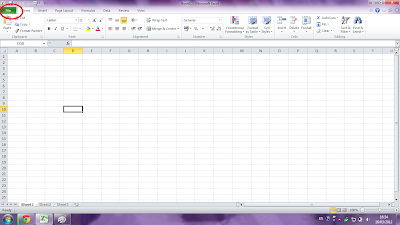
Select Options (red circle)
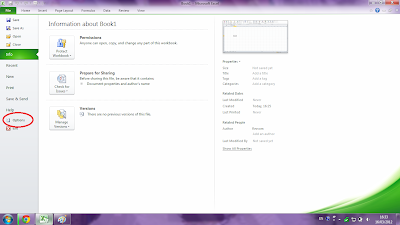
Then came the Excel Options, and select the add-ins like that has been marked with a red circle.
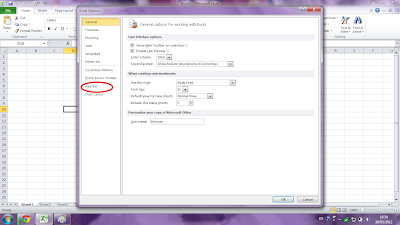
After select Add-Ins, managing change into Excel Add Ins, and click Go.
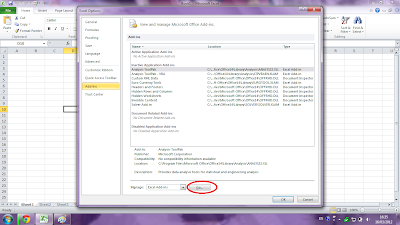
It will appear the window Add Ins, and checklist Analysis Tollpak as the red circle. Then, click OK.
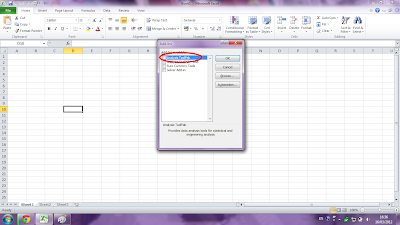
And click Data on the menubar, see if it appears the data analysis as shown by the red circles.
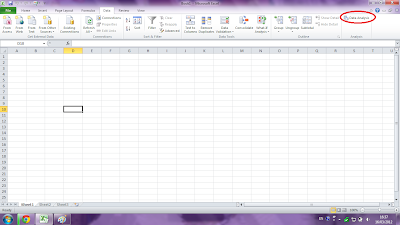
good luck
Tidak ada komentar:
Posting Komentar